A Comprehensive Guide on How to Set Up Loan in QuickBooks for Small Businesses
Guide or Summary:Step 1: Create a Loan AccountStep 2: Record the Loan AmountStep 3: Set Up Loan PaymentsStep 4: Record PaymentsStep 5: Monitor Loan Balance……
Guide or Summary:
- Step 1: Create a Loan Account
- Step 2: Record the Loan Amount
- Step 3: Set Up Loan Payments
- Step 4: Record Payments
- Step 5: Monitor Loan Balance
#### Introduction
Setting up a loan in QuickBooks can seem daunting for small business owners, but with the right guidance, it can be a straightforward process. In this article, we will explore **how to set up loan in QuickBooks** effectively, ensuring that you keep your financial records accurate and up-to-date.
#### Understanding Loans in QuickBooks
Before diving into the setup process, it's essential to understand what a loan is in the context of QuickBooks. A loan is a sum of money that is borrowed and is expected to be paid back with interest. QuickBooks allows you to track loans, including their principal amounts, interest rates, and payment schedules, which is crucial for maintaining clear financial records.
#### Steps to Set Up a Loan in QuickBooks
Step 1: Create a Loan Account
To begin, you need to create a new account for the loan in QuickBooks. This account will help you track the loan balance and payments.
1. Go to the **Chart of Accounts** from the **Lists** menu.
2. Click on **Account** at the bottom left and select **New**.
3. Choose **Other Current Liability** or **Long Term Liability** depending on the loan duration.
4. Name the account (e.g., "Business Loan") and fill in the necessary details.

Step 2: Record the Loan Amount
Once you have created the loan account, the next step is to record the initial loan amount.
1. Go to the **Banking** menu and select **Make Deposits**.
2. In the **Received From** field, enter the lender's name.
3. In the **From Account** field, select the loan account you just created.
4. Enter the loan amount in the **Amount** field and click **Save & Close**.
Step 3: Set Up Loan Payments
After recording the loan, it's essential to set up the payment schedule.
1. Go to the **Vendors** menu and select **Enter Bills**.
2. Choose the loan account in the **Account** field.
3. Enter the payment amount, due date, and any other relevant details.
4. Click **Save & Close**.
Step 4: Record Payments
As you make payments towards the loan, you will need to record these transactions in QuickBooks.
1. Go to the **Banking** menu and select **Write Checks**.
2. In the **Pay to the Order of** field, enter the lender's name.
3. Select the loan account in the **Expenses** tab.
4. Enter the payment amount and click **Save & Close**.
Step 5: Monitor Loan Balance
Regularly monitoring your loan balance is crucial for effective financial management. You can do this by running reports.
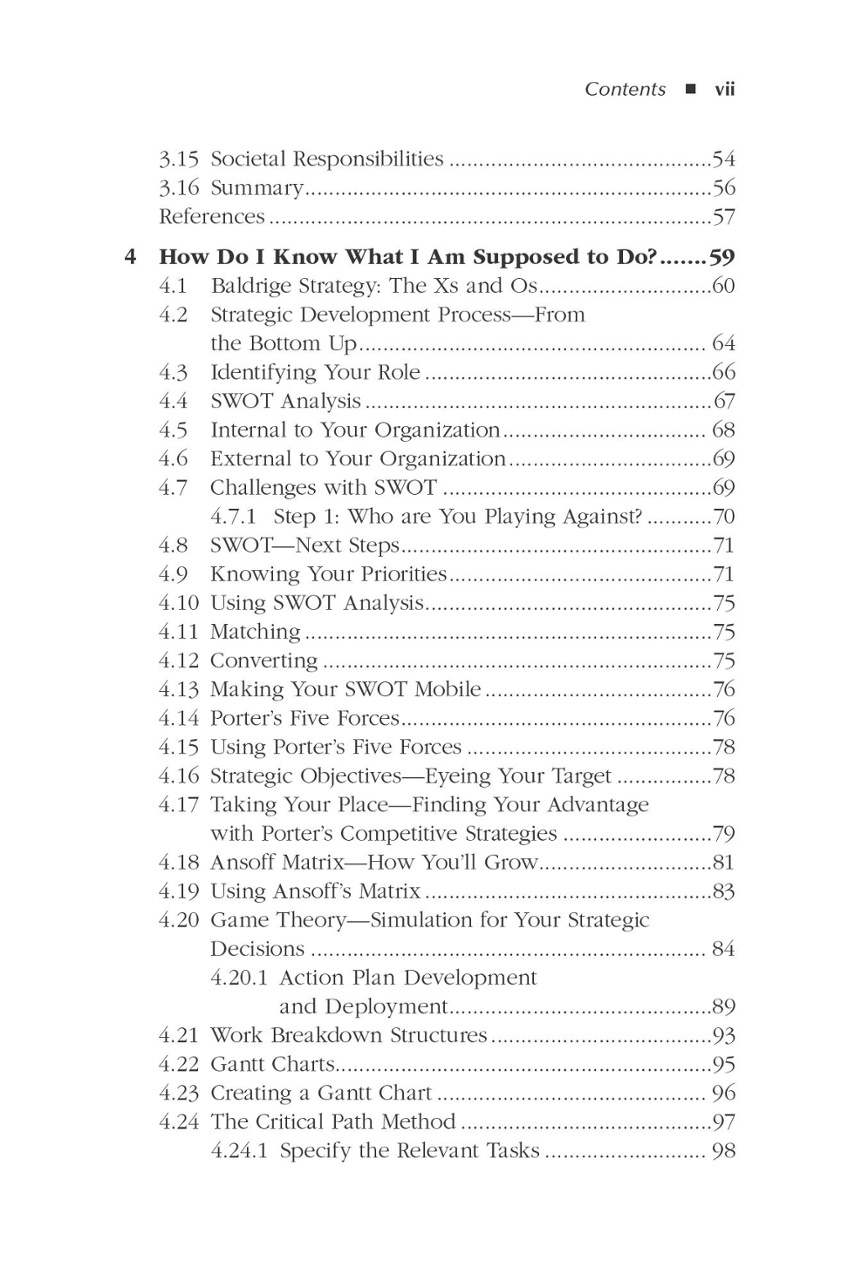
1. Go to the **Reports** menu and select **Company & Financial**.
2. Choose **Balance Sheet** to see your loan account balance.
3. Review the report regularly to ensure you are on track with your payments.
#### Conclusion
Setting up a loan in QuickBooks doesn't have to be complicated. By following these steps on **how to set up loan in QuickBooks**, you can manage your business finances more effectively. Keeping accurate records of your loans not only helps you track your liabilities but also provides valuable insights into your business's financial health. With the right setup, you can focus more on growing your business and less on financial management.